Brianna Munson-Perez
Digital Media
Comic Coloring

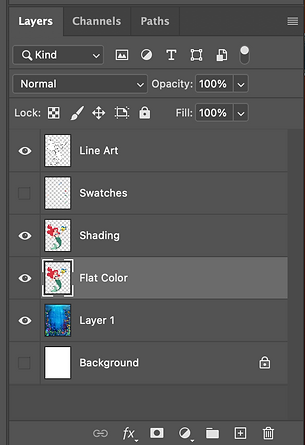
1. In as much detail as possible record the steps it took to complete this project. Start with setting up your layers in photoshop and use your photoshop vocabulary to explain how you edited each layer to color your comic book character.
- The first thing that I did was pick what characters I wanted to use for my project. I chose Ariel and Flounder to add them in I dragged and dropped each photo into photoshop. I had to get rid of everything but the actual character so to do this I used the magic wand tool to select everything but my character and deleted it. I did this with both of my characters. Once I got my characters all cut out I went to layer and merge visible to combine my two characters together so I could add flat color. I made sure that I had a "Line Art" layer saved as well and having it locked so I don't accidentally color on it. I started to color my characters on my "Flat Color" layer. To do this I used my magic wand tool to select exactly what part I wanted to color using my paint bucket and paintbrush tools. The area that was being colored in didn't exactly reach all the way to the lines and left a white rim so to fix that I selected the area with the magic wand tool, went to select, Modify, and selected the Expand feature. Making it go out 2 more pixels. Once I had every part correctly colored using the Eyedropper tool to pick specific colors, I was able to duplicate my flat color layer and make that my "Shading Layer". On this layer I was able to add shadows and highlights where they correspond using a soft round pressure brush so there were no harsh lines. I made an extra "Swatches" layer so that I could save my colors and test them out without having to draw on my main layers, I picked a lighter and a darker version of each color. I hid this layer at the end. I also used the Mixer Brush Tool so smooth out any harsh shading. After I was happy with my shading I picked out a background that I thought would go best with my characters. I dragged it in and made it fit to the background using Free Transform and the Shift key.
2. Based on the learning target, what level of mastery does your project demonstrate (Exceeds, Meets, Needs Work, minimal understanding). Why do you think so? Make sure to provide specific evidence.
- Based on the learning target I believe I was able to demonstrate exceeding mastery buy using more than one character, precise shading and highlights, and attention to little details. I accomplished exceeding mastery by using extra tools such as the Mixer Brush Tool and the Expand feature to make sure my work had a clean finish.